How to Start Learning to Make Logos for Any Age (5 to 100 Years Old): Simple, Easy Ways
- lancashirethtechno
- May 26, 2025
- 3 min read

Table of Contents
Introduction
What is a Logo? (Child-Friendly Definition)
Why Should You Learn Logo Design?
Tools for Logo Design (From Easy to Hard)
Step-by-Step Tutorial: Drawing by Hand
Step-by-Step Tutorial: Using Online Logo Makers
Step-by-Step Tutorial: Using Beginner-Friendly Software
Step-by-Step Tutorial: Using Professional Software
Comparison Table: Software From Easy to Hard
Common Logo Styles and What They Mean
Tips for Designing a Great Logo
Mistakes to Avoid When Making Logos
Practice Ideas for Kids, Teens, Adults, and Seniors
Free Resources to Learn More
Final Thoughts
1. Introduction
Everyone can learn how to make a logo—whether you're 5 or 100 years old! This guide will help you understand logo design in simple ways. You’ll also find easy tools and tutorials for every skill level.
2. What is a Logo? (Child-Friendly Definition)
A logo is a small picture or symbol that shows what a company, game, or YouTube channel is all about. It’s like a superhero’s badge that helps people remember who you are!
Term | Simple Definition |
Logo | A small symbol that shows a brand or idea |
Brand | The style or feeling people get when they see your work |
Design | How things look, like shapes, colors, and words |
3. Why Should You Learn Logo Design?
Fun to make – like drawing your own superhero symbol
Useful skill – helps in school projects, YouTube channels, or businesses
Creative – lets you use your imagination and colors
Professional – can even become a job someday!
4. Tools for Logo Design (From Easy to Hard)
Here are some tools you can use to make logos:
Level | Tool Name | Age Group | Features |
Easy | Crayons and Paper | 5+ | Draw by hand |
Easy | Canva (Free) | 7+ | Drag and drop design, lots of templates |
Medium | Adobe Express | 10+ | Templates, animations, online editing |
Medium | Gravit Designer | 12+ | Vector tools, layering, browser-based |
Hard | Adobe Illustrator | 14+ | Advanced features, pro-level tools |
Hard | CorelDRAW | 14+ | Industry standard, professional design |
5. Step-by-Step Tutorial: Drawing by Hand
Best for Ages: 5 to 10
Get a piece of paper and crayons or pencils.
Think of your favorite animal, shape, or letter.
Draw a circle or square.
Inside, draw your idea using simple lines.
Add colors.
Show your family and ask if they can tell what it means.
6. Step-by-Step Tutorial: Using Online Logo Makers
Best for Ages: 7 to 99Tools: Canva, Adobe Express, Looka
Go to www.canva.com.
Make a free account.
Search for "Logo Template."
Choose a style you like.
Change the text, icons, and colors.
Click "Download" to save.
Child Tip: Pick big, clear letters and bright colors!
7. Step-by-Step Tutorial: Using Beginner-Friendly Software
Best for Ages: 10 to 80Tools: Gravit Designer, Inkscape (Free)
Download Gravit Designer or Inkscape.
Open a new blank design.
Choose the circle or square tool.
Add your name or brand text.
Drag icons or shapes to decorate.
Save as PNG or SVG.
8. Step-by-Step Tutorial: Using Professional Software
Best for Ages: 14 to 100Tools: Adobe Illustrator, CorelDRAW
Open Adobe Illustrator.
Create a new artboard (500px x 500px).
Use the pen tool to draw your logo shape.
Add text using the Text Tool.
Use the Pathfinder tool to merge or cut shapes.
Export as PNG, PDF, or SVG.
9. Comparison Table: Software From Easy to Hard
Tool Name | Free | Difficulty | Best Age Group | Platform |
Crayon/Paper | Yes | Very Easy | 5–10 | Physical |
Canva | Yes | Easy | 7–99 | Web, App |
Adobe Express | Yes | Easy | 8–99 | Web, App |
Gravit Designer | Yes | Medium | 10–80 | Web |
Inkscape | Yes | Medium | 10–80 | PC, Mac |
Illustrator | No | Hard | 14–100 | PC, Mac |
CorelDRAW | No | Hard | 14–100 | PC, Mac |
10. Common Logo Styles and What They Mean
Style | Looks Like | Meaning |
Wordmark | Text only (e.g., Google) | Simple, name-focused |
Symbol | Picture only (e.g., Apple) | Memorable, visual |
Combination | Text + Icon (e.g., YouTube) | Flexible, balanced |
Emblem | Badge style (e.g., Harley-Davidson) | Traditional, strong |
11. Tips for Designing a Great Logo
Keep it simple
Use only 2–3 colors
Make sure it looks good small and large
Choose easy-to-read fonts
Make different versions: color, black & white, transparent
12. Mistakes to Avoid When Making Logos
Using too many colors
Adding too much text
Copying other logos (Be original!)
Making the logo too detailed
Using low-quality images
13. Practice Ideas for Kids, Teens, Adults, and Seniors
Age Group | Activity |
5–10 | Draw logos for imaginary animals or superheroes |
11–15 | Make logos for a pretend business or YouTube channel |
16–30 | Try freelancing logo designs for friends |
31–60 | Use logos for real work, hobbies, or resumes |
61–100 | Create logos for clubs, gardening, or family history |
14. Free Resources to Learn More
15. Final Thoughts
No matter your age, you can start designing logos today! Whether you’re drawing with crayons or learning professional tools like Illustrator, logo design is fun and full of creativity. Start with what feels easy, practice often, and soon you’ll be designing amazing logos that everyone will remember!




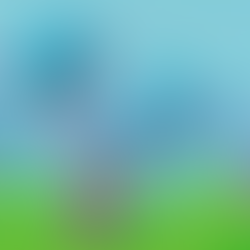

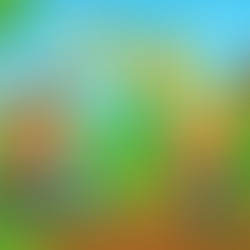



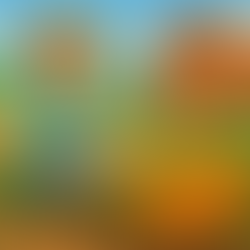







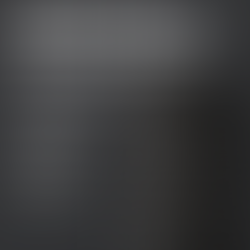











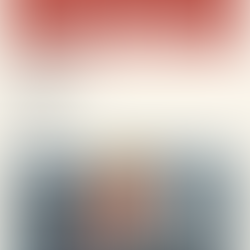

Comments